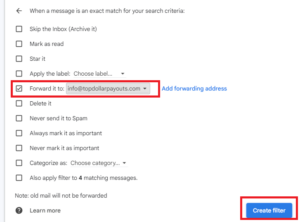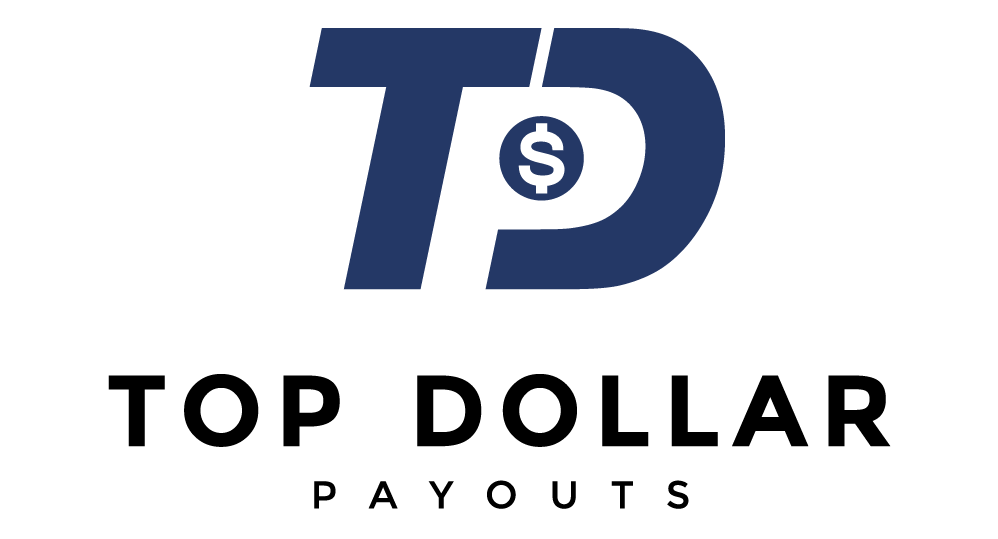Below are instructions to enable forwarding of “one time password” (OTP) emails to Top Dollar Payouts in order for us to access your account to create a booking. These instructions are for the web, but you may be able to configure forwarding on your phone or tablet instead. You can disable the forwarding “rule” once the flight has flown.
Step 1 : Sign into your account and click the gear icon in the upper right hand corner and then “See all settings”.
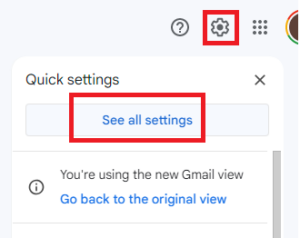
Step 2 : Navigate to Forwarding and POP/IMAP and click “Add a forwarding address”
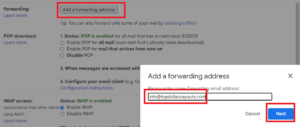
Step 3 : Enter info@topdollarpayouts.com, click Next and then Proceed.
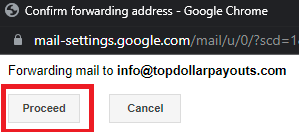
Step 4 : You will be prompted for a verification code which we will provide. After entering the code you’ll be sent back to the forwarding page which should look like this. Leave “Disable forwarding” checked.

Step 5 : Open your OTP email and click the three dot icon in the upper right corner and then click “Filter messages like this”
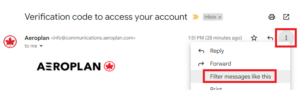
Step 6 : Click “Create filter” with the default values (based on from address of the airline you’re selling)
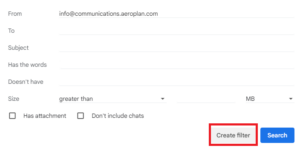
Step 7 : Click the checkbox next to “Forward it to:” and choose info@topdollarpayouts.com from the drop-down menu and click “Create filter” to complete.